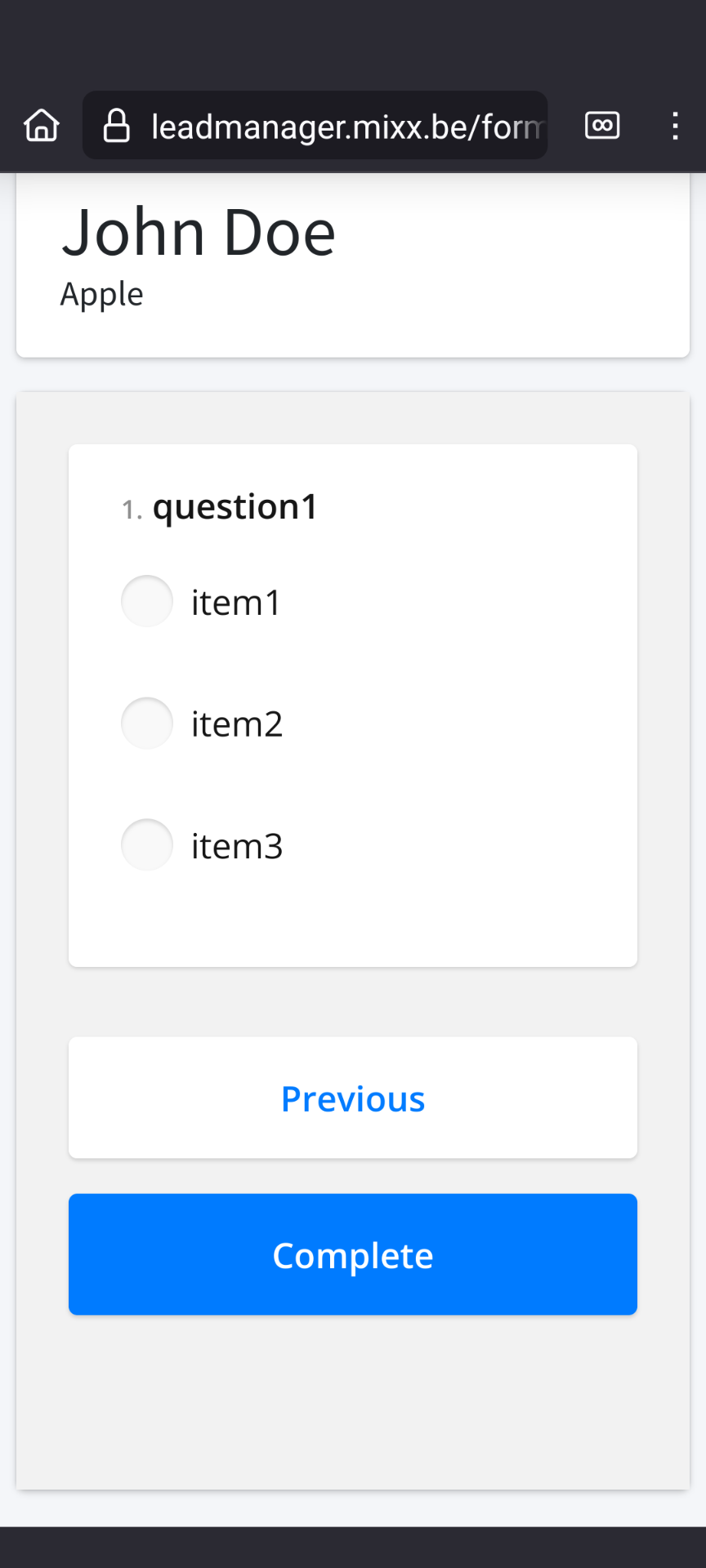How to scan leads during the event
1. On your smartphone, open a browser and go to https://leadmanager.mixx.be, then log in with your personal credentials.
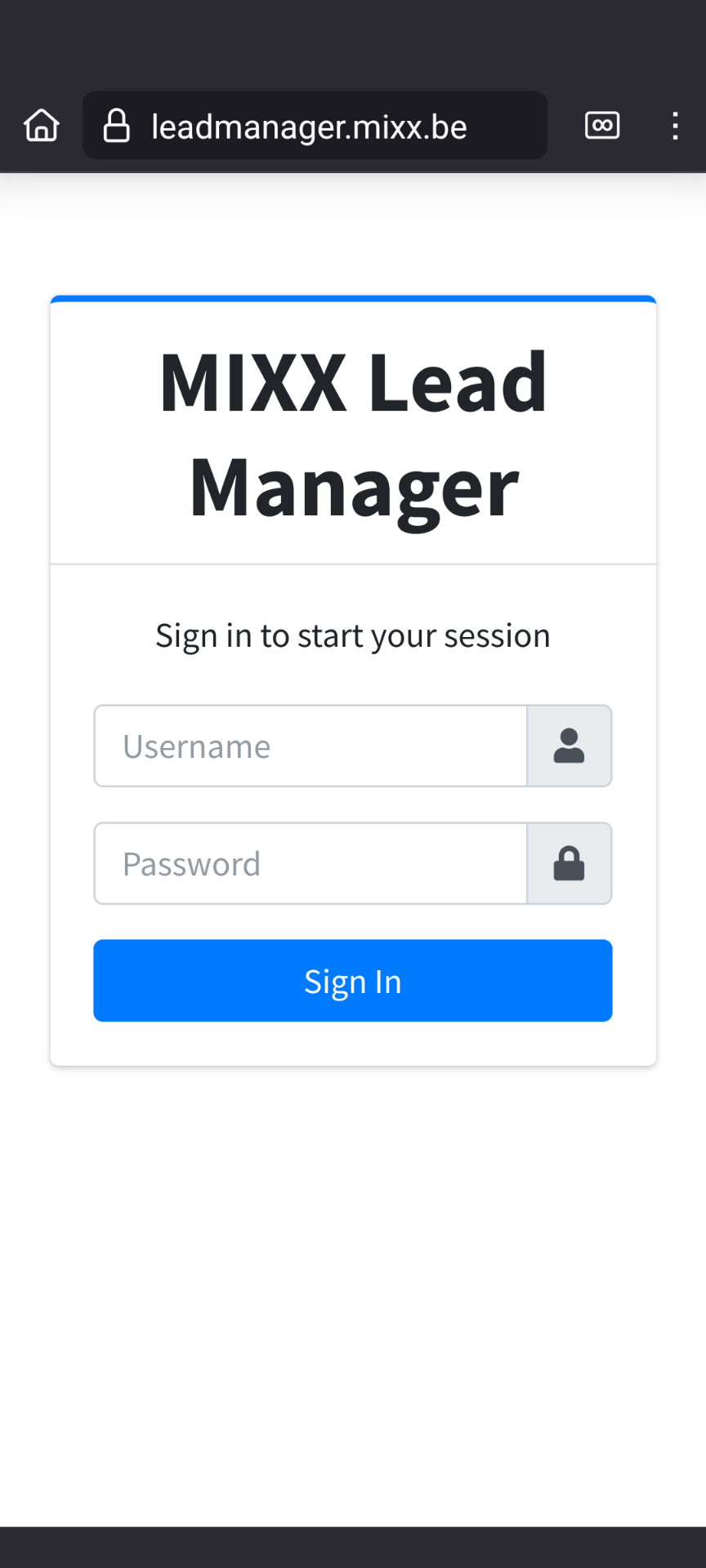
2. Click on the "Scanner" button to start scanning.
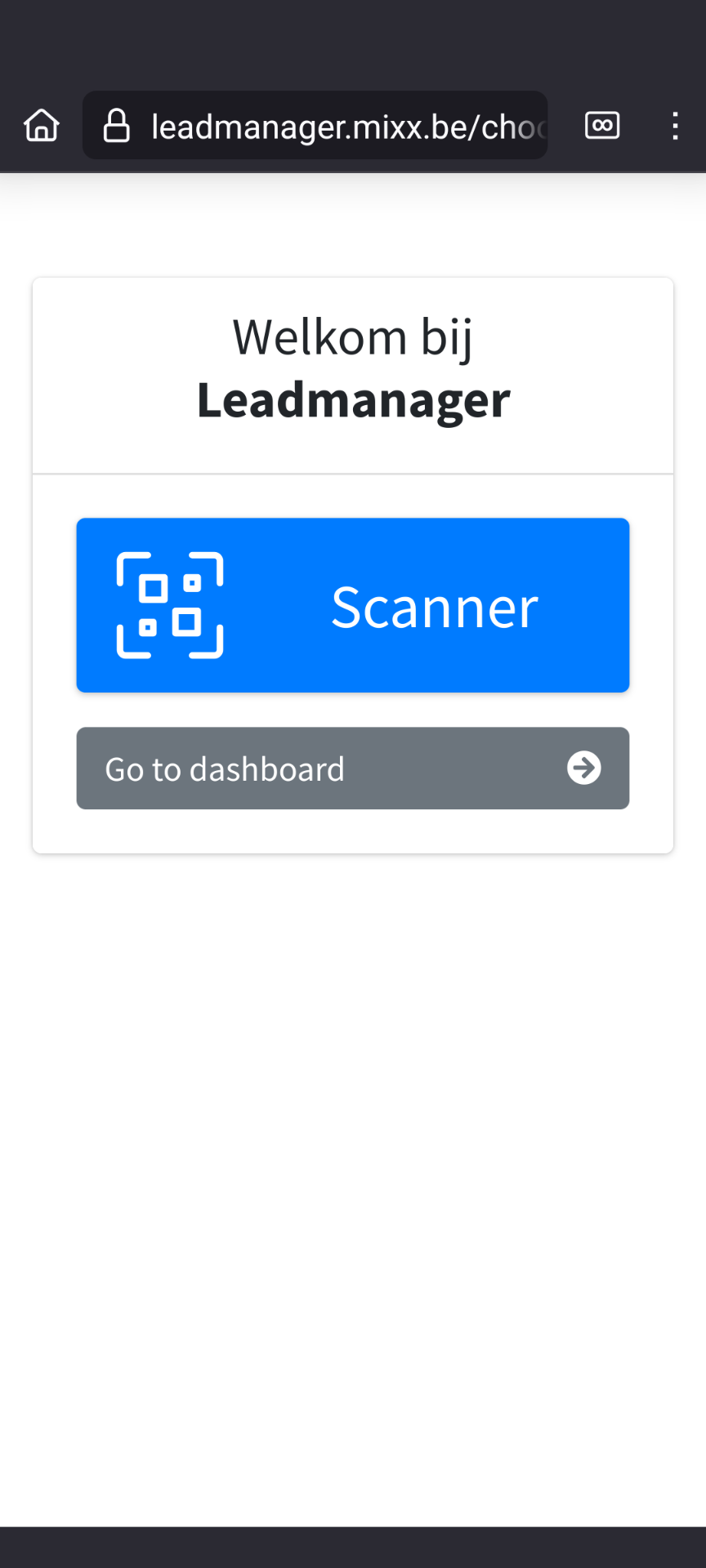
3. Click on "Scan QR code" if you want to use your smartphone's camera to scan. Alternatively, you can manually enter the barcode at the bottom of the screen.
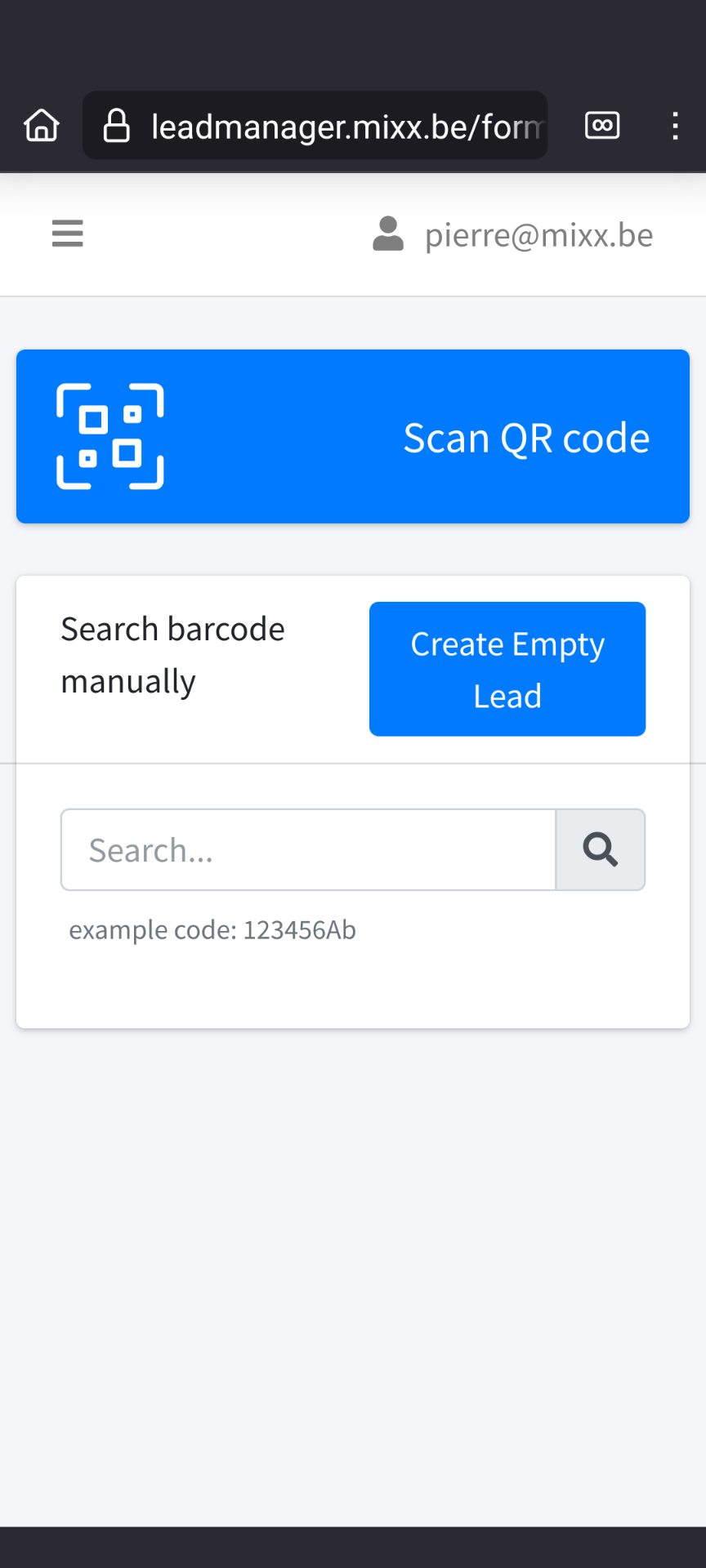
4. If you choose to use the camera, your device will first ask for permission to access the camera. You need to click "Allow" to proceed.
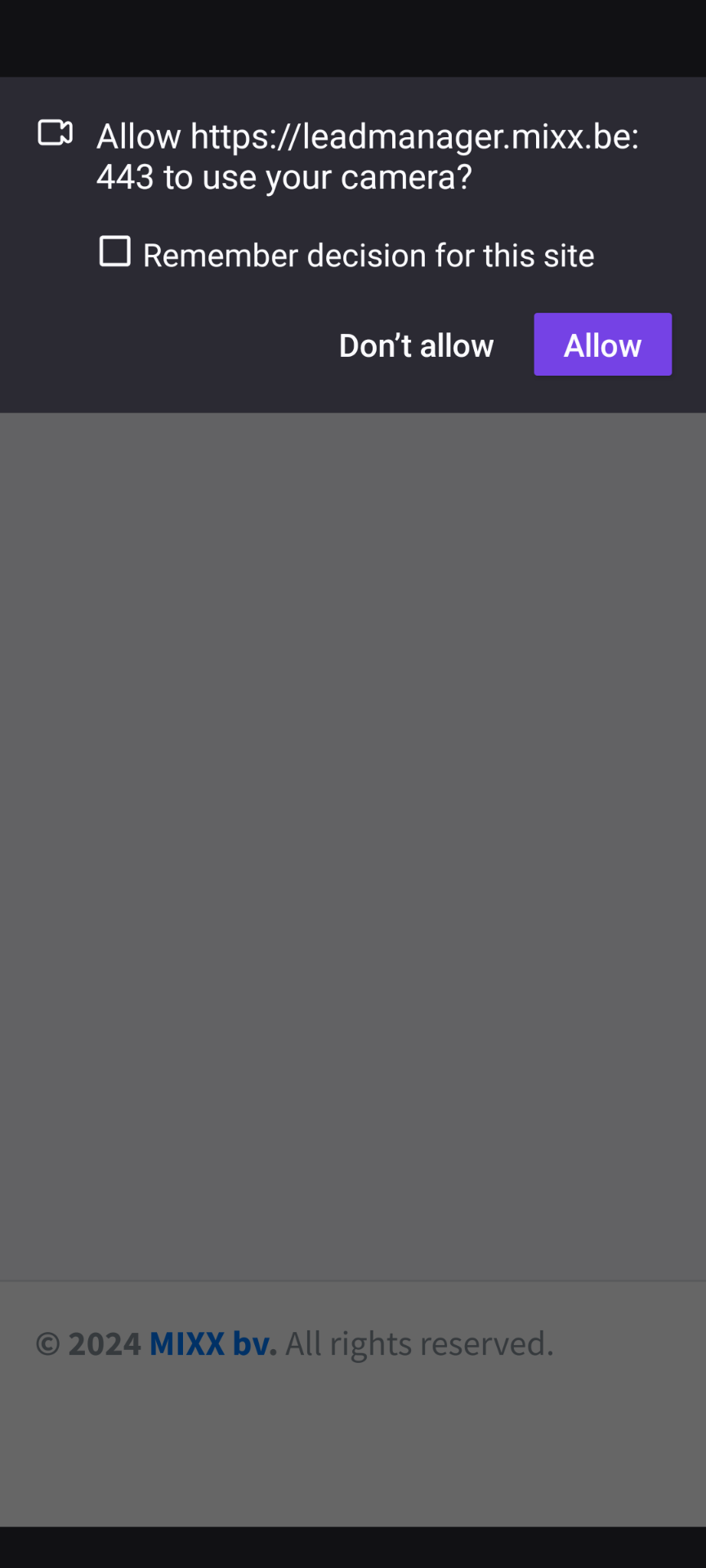
5. The camera is now active. You can turn it off at any time by clicking on "Stop scanning."
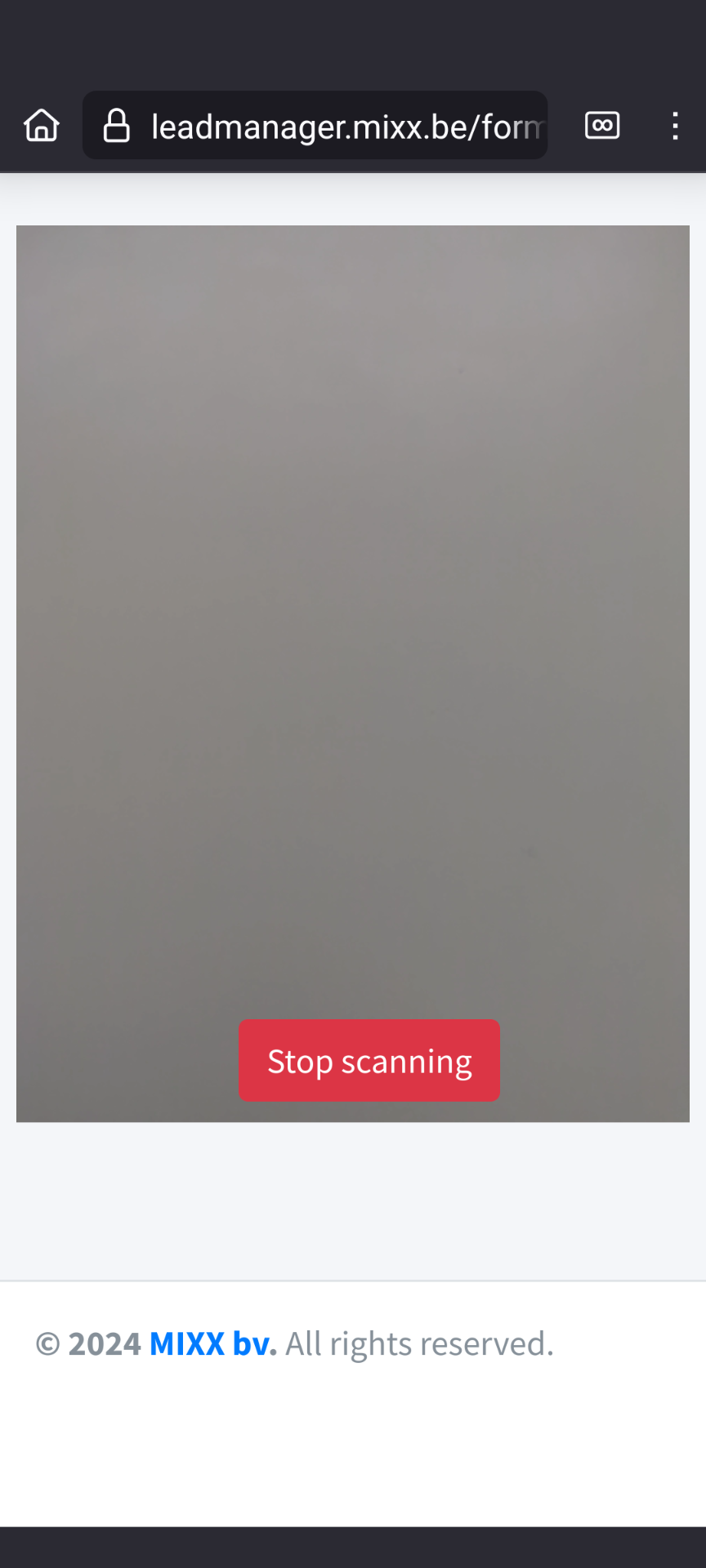
6. Scan the QR code on the visitor’s badge.
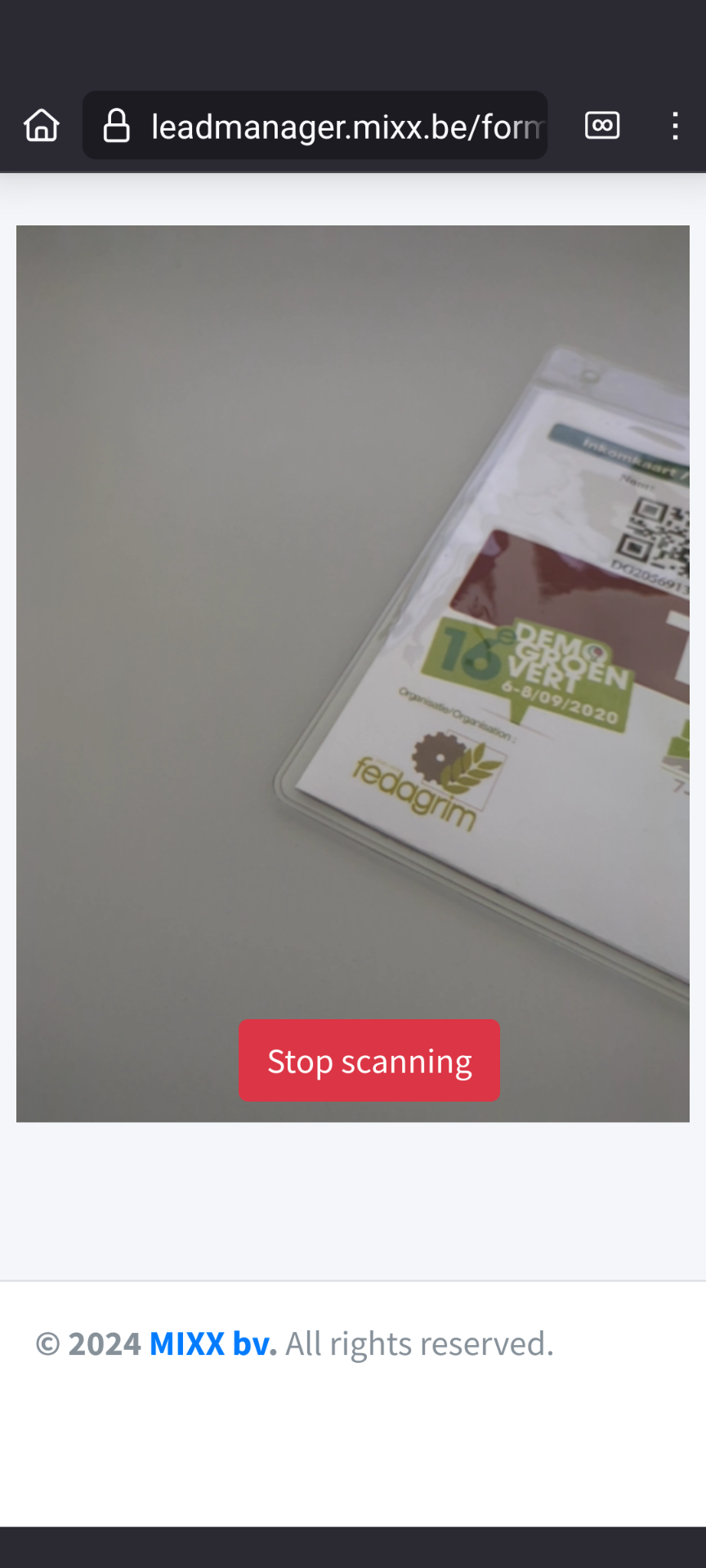
7. If the QR code is successfully scanned, you will automatically be redirected to a screen showing the scanned visitor's details.
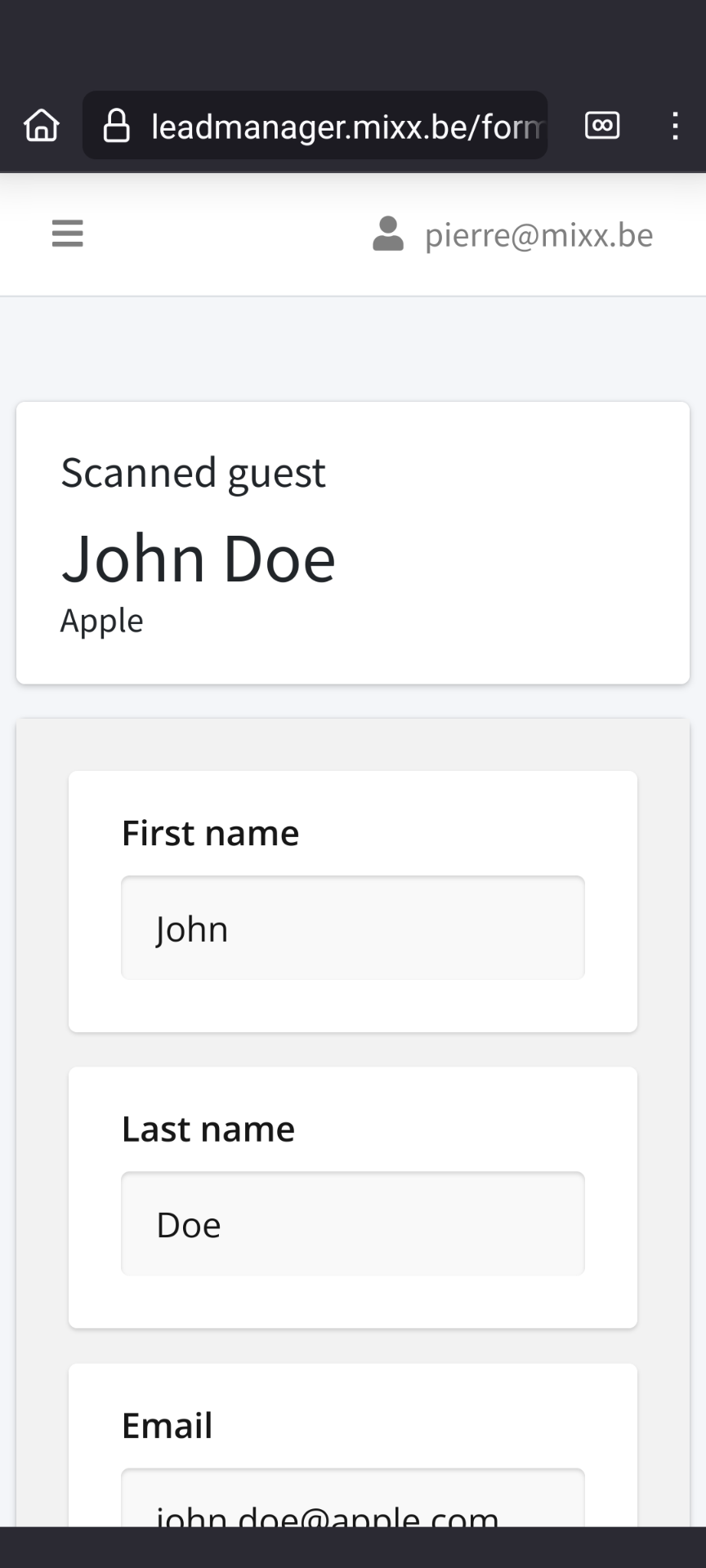
8. At the bottom of the screen, you can click "Next" to proceed to the additional questions. These additional questions can be configured in the back office like this.
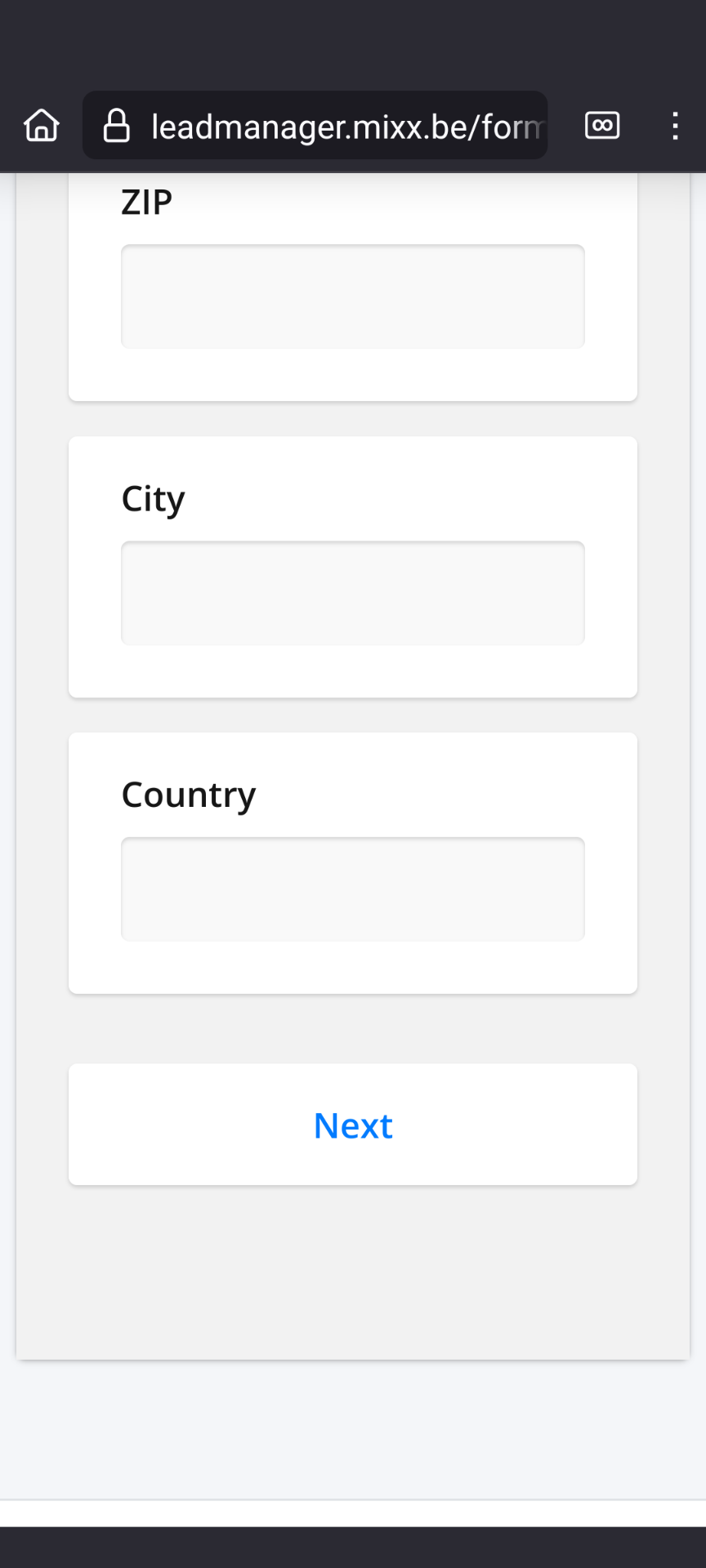
9. Here, you can answer the additional questions and click "Complete" to return to the screen described in step 3 of this guide.